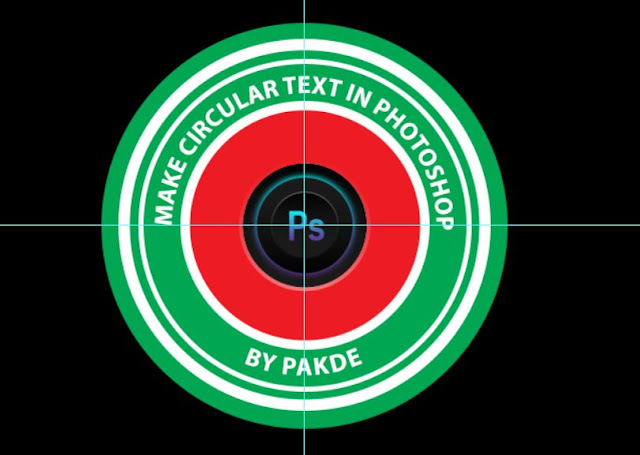Do you want to know how to make circular text in Photoshop? Alright, here's how!
How to make circular text in photoshop
The first thing you need to do is create a circular outline. You can use the Ellipse tool. Create a circular line where you want to place the text.
But before you place the circular guidelines, determine the center point of the circle. You can determine the center point of the circle with the help of the ruler.
And to determine the center point of the circle, point the cursor to the ruler. press and hold the mouse button and point to the center point. A straight line will appear for the center point. Use the top and left rulers.
Next, you use the Horizontal type tool to create text, hover over the Ellipse circular guideline, and click the mouse. Then, you create the text you want. You can shift the text to the desired position.
Tags:
photoshop