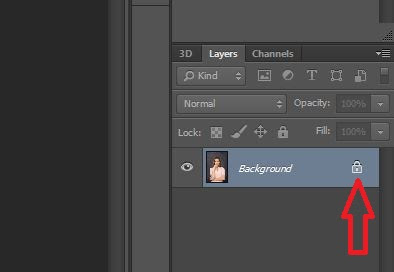How to crop an image in Photoshop, you could say there are a thousand ways to crop images in Photoshop. An important goal was achieved to crop the image. Do you want to cut the image background or crop other images?
But there is a quick and simple way to crop images in Photoshop that is often used, this method is common and common to all versions of Photoshop.
Ways to cut out an image in photoshop
Tools used to crop images in Photoshop:
- Lasso Tool
- Polygonal Lasso Tool
- Magnetic Lasso Tool
- Quick Selection Tool
- Magic Wanda Tool
These 5 tools work to crop images in Photoshop. before proceeding to the next stage. Use one tool or two tools to crop images in Photoshop.
Before cropping the image, select the image area. Then to the next stage crop the image.
Here Photoshop users have different ways to crop images, but the goal remains the same. Do you want to cut the background or other images?
After selecting the area or part of the image to be cropped. Can immediately press the Delete key on the keyboard. Then the selected image will be cropped or deleted.
Do you want to cut the background by changing the color or want to replace the background with transparent?
If you want to change the image background to be transparent, the partially locked Indicated layer must be opened.
Go to the partially locked Indicated layer and press 2x fast on the mouse button and the partially locked Indicated layer will open immediately.
You can see the difference...
Furthermore, the selected area can be deleted by pressing the Delete key on the keyboard.
How to crop an image in Photoshop is a simple step to crop an image. If you want to better understand cropping images with photoshop, watch the video above.